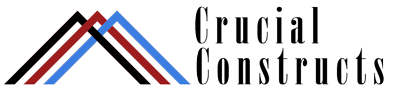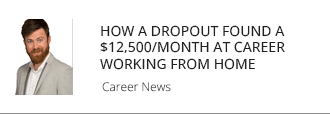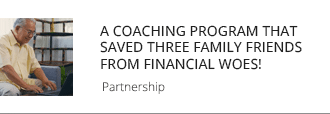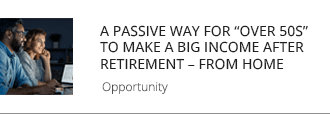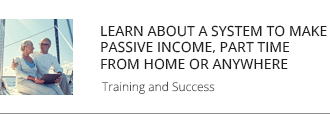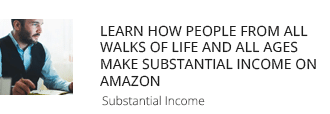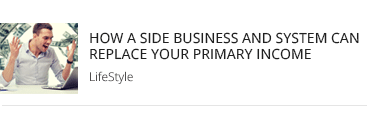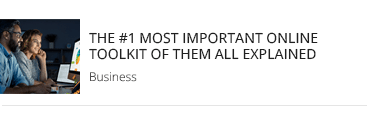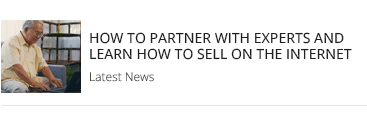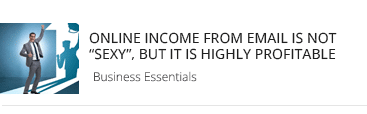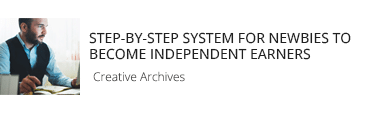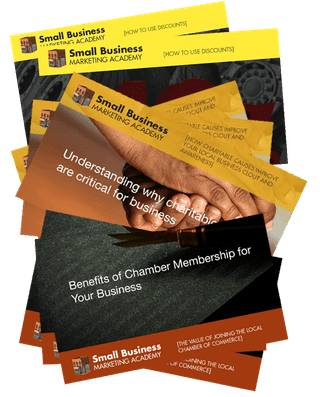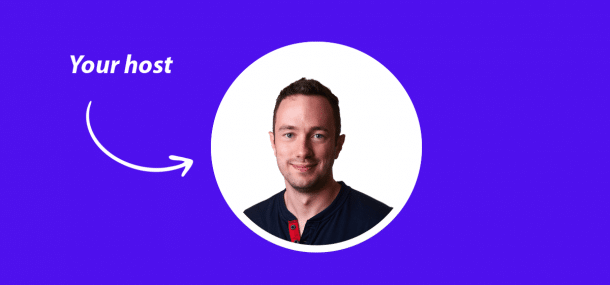Whitelist Instructions
Depending on how you read your email, here are your whitelisting instructions:
GMail Whitelist:
- First, if you find the email from Ashley Wells info@crucialconstructs.com in your Gmail spam folder, select our email and click the “Not Spam” button
2. Next, open the new email that you have received from us
3. Click on the 3 vertical dots on the top right of the email (right next to the reply icon):
4. Click “Add info@crucialconstructs.com to Contacts list”
Yahoo!/SBC Gobal/ATT.net Mail Whitelist:
You must set up a “filter”, but first:
- If you find email from info@crucialconstructs.com your “Yahoo! Spam” folder, open the email and click “Not Spam”.
2. If you find mail from info@crucialconstructs.com in your “Blocked Addresses” list in “Settings”, select the email and click “Remove Block”.
Now to create the filter:
- Open Yahoo! Mail and click on the Gear and select “Settings” in the upper right hand corner or “…More” icon in the Nav bar.
2. Select “Filters” (in the bottom left corner), or select “Filter Emails Like This…”
3. On the Filters page, click “Add”
4. Select the “From header:” rule, and add “contains” and add “crucialconstructs.com “.
5. Click the “Choose Folder” pull down menu and select “Inbox”.
6. Pick the Add Filter button or “Save”
AOL.com Webmail Whitelist:
You must add info@crucialconstructs.com to your AOL address book as follows:
- Search for email from us in the Spam folder. If you find the new email in the Spam folder, then open it and click the “Not Spam” button.
2. Click the Contacts link (or open your AOL Address Book)
3. Click the +New button.
4. In the New Contact window, info@crucialconstructs.com into the ‘Primary E-Mail 1’ field
5. Click “Create”
AOL Email Client Whitelist:
Add the “From address” to your AOL address book:
- Click the Mail menu and select Address Book.
2. Wait for the “Address Book” window to pop up, then click the Add button.
3. Wait for the “Address Card for New Contact” window to load.
4. Once loaded, cut and paste the From email address into the “Other E-Mail” field.
5. Make our From address the “Primary E-Mail” address by checking the corresponding checkbox.
6. Click the Save button.
If the email we just sent you didn’t go through, it may be in your AOL Spam Folder. Open web mail and look in your Spam Folder. If your find our email in your spam folder open it and click the “This Is Not Spam” button. Then add the “From address” onto your Address Book as outlined in the instructions above.
Office 365:
- In the Exchange admin center click on Mail Flow.
2. Next create a new rule by clicking on the + icon and click Bypass spam filtering…
3. Select on the *Apply this rule if… for The sender… domain is
4. Add the domain you wish to whitelist plus any additional domains you also wish to whitelist.
5. Select Stop Processing more rules and then click save.
Hotmail Whitelist:
You must add info@crucialconstructs.com to your “Safe List” as follows:
- First, if you find email from crucialconstructs.com in your Hotmail junk folder, open the email and click “Not Junk”
2. Next, check to see if the crucialconstructs.com appears in the “Blocked Senders” list. If so, select it and click on the “Remove” button.
3. Next, open your mailbox and click “Options” in the upper right hand corner
4. At the top of the page, click on the “Junk E-mail Protection” link
5. Next, click on “Safe List”, which is down near the bottom
6. Copy and paste info@crucialconstructs.com where it says “Type an address or domain”
7. Click the “Add” button
Microsoft Outlook Whitelist:
- On the Tools menu, click Options
2. On the Preferences tab, click Junk E-mail
3. On the Safe Senders tab, click Add
4. Add admin@ourdomain.comwhere it says “Add address”.
5. Click OK
Mozilla Thunderbird Whitelist:
You need to add us to your address book, and set the Junk Mail Controls to whitelist your address book.
- First, check your Junk folder. If you find email from info@crucialconstructs.com , right-click on our email and choose “Mark as Not Junk”
2. Next, click the “Address Book” button
3. Highlight the Personal Address Book (left column)
4. Click on “New Contact”
5. In the “Contact” tab, set “Email” to info@crucialconstructs.com
6. Click “Ok” and close the Address Book
7. From the main Thunderbird menu, choose “Tools > Account Settings”
8. For each email account, expand the settings and choose “Junk Settings” from the expanded account settings.
9. Ensure “Personal Address Book” is checked under “Do not mark mail as junk if the sender is in:”
10. Once you have done this for each email account, click OK
BlackBerry Whitelist:
- Scroll up to message from info@crucialconstructs.com
2. Get to the field where their name is listed, click the Berry button and then click Show Address.
3. Select and copy the email address to the clipboard.
4. Go into Address Book and find the user.
5. Select Save.
6. Click to edit it, and then click the Berry button to add another email address.
7. Paste it in and click Save
Comcast Email Whitelist:
- Sign into Webmail.
2. On the left navigation menu, click Address Book.
3. Click Add Contact.
4. Under the General tab, in the box under the Email Address, enter info@crucialconstructs.com
5. Click the Add button.
6. If you have enabled “Restrict Incoming Email,” also do the following:
7. Select Preferences.
8. Select “Restrict Incoming Email”. If Enable Email Controls is set to Yes, then you are restricting incoming emails.
9. Select Allow email from addresses listed below.
10. Enter info@crucialconstructs.com
11. Click the Add button.
Earthlink Email Whitelist:
- Click the Address Book button to open your address book in the browser.
2. Click the Add Contact button (if you use EarthLink 5.0 or higher, click the Add button).
3. Type in info@crucialconstructs.com into the email address slot and then click OK.
Verizon.net Email Whitelist:
- Go to your account and click on the Address Book link in the left column.
2. Select Create Contact.
3. The Add Address Book Entry screen appears. In the Email field, enter info@crucialconstructs.com
4. In the Nickname field, type crucialconstructs.com
5. Select Save.
Apple Mail / OSX Whitelist:
- First, if the email from info@crucialconstructs.com ends up in your junk folder, highlight or open it and click “Not Junk” at the top of your screen.
2. Go to “Mail” > “Preferences”
3. Go to “Mail” > “Preferences” Go to the Rules tab
4. Select Add Rule
5. Give this rule a name such as “Email from info@crucialconstructs.com”
6. Create a rule that says “If any of the following conditions are met: ‘From’ ‘Contains’” and then paste in “crucialconstructs.com ”
7. From the actions, select ‘Move message’ to mailbox ‘Inbox’.
8. Click “OK”
Whitelisting Email in Other Email Applications & Webmail Services
If you use a Webmail system or email application adding the “From” address to your “address book”, “safe list”, “whitelist” or “contact list” will usually work.
Also, check your “spam”, “bulk” or “junk” folder. If the email is there looking for a way to indicate that it is not spam. For example by selecting the email and clicking a button such as “Not Spam” or “Not Junk”.